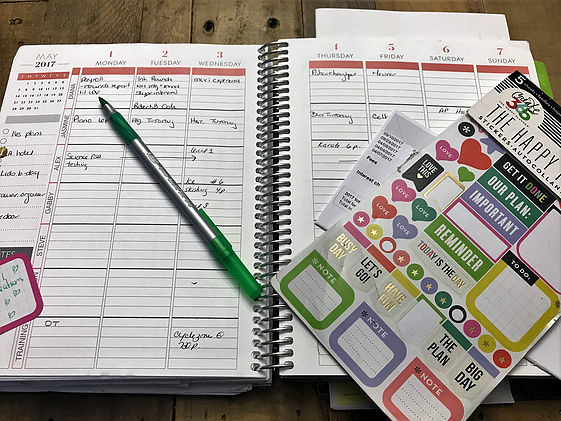If you have any sort of life on the internet then at some point you have seen blogs, posts, or YouTube videos about organizing your life.
Most of these posts and videos center around cute written agendas, hand-drawn intricate designs to adorn your pages, multi-colored metallic markers, and stickers – lots and lots of stickers.

These calendars and agendas are certainly beautiful and I think we have all tried them at some point in our lives. If you currently use this system and it works for you then I recommend that you continue. After all, if it isn’t broken then don’t fix it.
But if you find that those written planners are too time-consuming or if you are just starting out and are looking for a way to stay organized without spending a lot of time, then stay tuned and I’ll share what works for me.
Keep in mind that it won’t be cute – but it will be effective.
I moved away from written agendas some time ago when I realized that I was seriously double documenting everything I did just because … well, just because I had always used a physical handwritten agenda.
Now I use one electronic system that is quick and easy.
To keep myself and my family organized I currently use Google Calendar. It allows me to create different calendars for each life category (one for each child, one for the hubby, one for work, one for expenses, etc.).
Each category displays in a different color and Google allows you to adjust whatever view you wish to see at the click of a tab.
Of course, I have everything displayed – this gives me an eagle-eyed view of my day, week, month.
I include all activities, meetings, and scheduled tasks.
This lets me know where I have to be and when. It also allows me to see at a glance what is going on before accepting any further invitations or requests on a given day.
In terms of family life, it lets me know instantly if I need to make childcare arrangements or setup transportation to a game, practice, or school event.

To make this even better – google automatically syncs the website with the calendar app on your phone so all changes or additions are instantly made across all platforms.
If I make a change on my computer, it’s instantly changed on my phone, my tablet, my Alexa, my Google Home, etc. And it’s free to download and use.
For task management, my favorite application is called: AnyDo.

It can be used online or via app, can be used across multiple platforms, and is free.
Personally, I use AnyDo as a huge master To Do List. You can assign tasks to individuals, set deadlines, and create task categories. These assigned tasks will send individual notifications with all of the pertinent details and are great for reminding your team members, hubby, or kids about upcoming tasks or chores.
Disclaimer: I have tried assigning tasks to my hubby – and although the app worked perfectly, my hubby did not. Apparently, he works better with personal communication rather than easily ignored emails.
This master list allows me to add anything and everything the minute I think of it – and is the perfect place to jot down my brainstorming ideas for later. These tasks can be my “should do soons” or my “I’ll do one days”.
It takes a few seconds to enter an activity and it ensures that I won’t forget it later.
I add tasks as they occur to me and I look them over every few days.
Then each day I can easily focus on the tasks that have the highest priority or may have the greatest impact. These tasks may come from things I know need to get done based on my scheduled meetings (informational presentation for the board, renewing the karate contract for my son, finalizing the research topics for an upcoming paper) or things that I want to get done for personal enjoyment or self-development (my list of books to read, restaurants to try, and movies to see are in here too).
Here’s how it works in a snapshot.
1. Set up your calendars including your categories and known recurring events. This is a one-time setup.
2. Add items when they occur.
Playdate tomorrow? I’m free. Adding it.
Meeting with finance on Friday at 3. Adding it.
It will take you less than 30 seconds whenever you need to add anything.
3. Create your AnyDo account and add any tasks you want, categorizing as you go. Then add items as they come up.
Presentation for the compliance board.
Jellyfish costume for kid’s school play
Need to buy a gift for the Thanksgiving gift drive.
All of these things are done with a one-time setup and then just add items as needed.
4. Each day review your list and select the items that have to happen that day.
Make stuffing for the potluck
Buy pink paint for jellyfish costume
Complete employee evaluation
Complete payroll
Check time and attendance records
This list should be the items you must complete – if you have more time you can always add additional items later.
But don’t clutter Today’s List or make it overwhelming. Keep it under 10 for the day and select the most important and productive (high-yield) items.
When you are in a leadership position and have a family and multiple responsibilities you need to make the most efficient use of your time.
Intricate and busy agendas are cute but they take up valuable time that can be used to complete these must-do tasks.
Again, if they work for you – don’t stop!
But if you are truly trying to maximize your time and effectiveness – this method above works best for me.
It allows me to make the most productive use of my time and get as many tasks completed as possible so that I can then focus on life, family, and simple things – balance – every day.
Find the combination that works best for you and that you will use consistently – and share with all of us in the comments if there is a great application, device, or method that you recommend to help keep us organized and productive.
Happy Planning!
If you are interested in a quick video that shows you how to set up these applications and integrate them so that they work together seamlessly, click on the link below.